Bootstrap Introduction
What is Bootstrap 4?
Bootstrap 4 is a powerful and popular mobile first front-end framework for building responsive mobile first sites on the web. It is a latest version of Bootstrap, which uses HTML, CSS and JavaScript.
History
The last stable release of Bootstrap v3.3.7 was in July 2016 and in August 2017, Bootstrap 4.0.0 beta version released.
Why to use Bootstrap?
-
It contains mobile first styles throughout the entire library, instead of using them in the separate files.
-
With just the knowledge of HTML and CSS anyone can get started with Bootstrap. Also the Bootstrap official site has a good documentation.
-
It is supported by all popular browsers and its responsive CSS adjusts to Desktops, Tablets and Mobiles.
-
Provides a clean and uniform solution for building an interface for developers.
-
It contains beautiful and functional built-in components which are easy to customize.
-
It is an open source and provides web based customization.
Bootstrap 3 v/s Bootstrap 4
Bootstrap 4 is a latest version of Bootstrap 3, who's source CSS files are converted into SCSS. It uses the flex modal for grid system and supports all the latest browsers. However, it supports Internet Explorer 9+ and iOS 7+ and dropped support for IE 8 and lesser versions, iOS 6 and lesser versions. For more information on difference between Bootstrap 3 and Bootstrap 4, checkout this chapter.
Environment Setup
You can start using Bootstrap 4 in your website by including it from CDN(Content Delivery Network) or downloading from getbootstrap.com.
Using CDN
The Bootstrap 4 can be used in the website by including it from Content Delivery Network.
Use the below compiled Bootstrap's CDN of CSS and JS in your project.
<!-- Compiled and Minified Bootstrap CSS --> <link rel = "stylesheet" href = "https://maxcdn.bootstrapcdn.com/bootstrap/4.0.0/css/bootstrap.min.css" integrity = "sha384-Gn5384xqQ1aoWXA+058RXPxPg6fy4IWvTNh0E263XmFcJlSAwiGgFAW/dAiS6JXm" crossorigin = "anonymous"> <!-- jQuery Library --> <script src = "https://code.jquery.com/jquery-3.2.1.slim.min.js" integrity = "sha384-KJ3o2DKtIkvYIK3UENzmM7KCkRr/rE9/Qpg6aAZGJwFDMVNA/GpGFF93hXpG5KkN" crossorigin = "anonymous"> </script> <!-- Popper --> <script src = "https://cdnjs.cloudflare.com/ajax/libs/popper.js/1.12.9/umd/popper.min.js" integrity = "sha384-ApNbgh9B+Y1QKtv3Rn7W3mgPxhU9K/ScQsAP7hUibX39j7fakFPskvXusvfa0b4Q" crossorigin = "anonymous"> </script> <!-- Compiled and Minified Bootstrap JavaScript --> <script src = "https://maxcdn.bootstrapcdn.com/bootstrap/4.0.0/js/bootstrap.min.js" integrity = "sha384-JZR6Spejh4U02d8jOt6vLEHfe/JQGiRRSQQxSfFWpi1MquVdAyjUar5+76PVCmYl" crossorigin = "anonymous"> </script>
Include the CDN versions of jQuery and Popper.js (Bootstrap 4 uses jQuery and Popper.js to make use of JavaScript components such as modals, tooltips, popovers etc) before the minified Bootstrap JavaScript, if you are using the compiled version of JavaScript.
Following are some components, which require jQuery −
-
Used for closable alerts
-
Toggle the states by using buttons and checkboxes/radio buttons and collapse for toggling content
-
Carousel for slides, controls, and indicators
-
Dropdowns (uses the Popper.js for perfect positioning)
-
Open and close the Modals
-
For collapsing the Navbar
-
Tooltips and popovers (uses the Popper.js for perfect positioning)
Downloading Bootstrap 4
You can download the Bootstrap 4 from https://getbootstrap.com/docs/4.1/getting-started/download/. When you click on this link, you will get to see a screen as shown below −
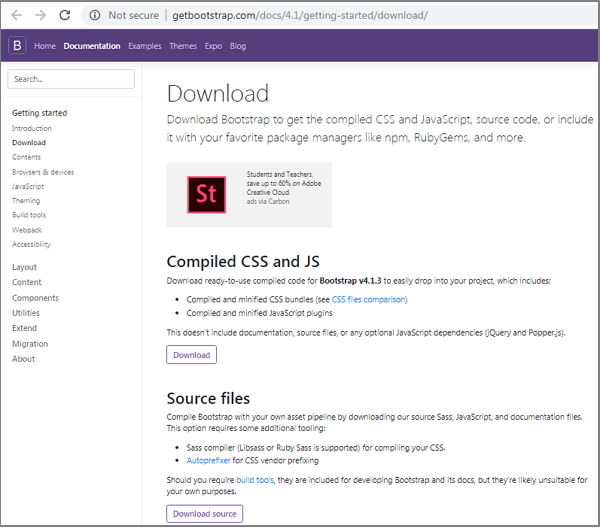
Here you can see two buttons −
-
Download − Clicking this, you can download the precompiled and minified versions of Bootstrap's CSS and JavaScript. No documentation or original source code files are included.
-
Download Source − Clicking this, you can get the latest Bootstrap SCSS, JavaScript source code and documentation files.
For better understanding and ease of use, we shall use precompiled version of Bootstrap throughout the tutorial. As the files are complied and minified, you don't have to bother every time including separate files for individual functionality.
File Structure
Precompiled Bootstrap 4
Once the compiled version Bootstrap 4 is downloaded, extract the ZIP file, and you will see the following file/directory structure −
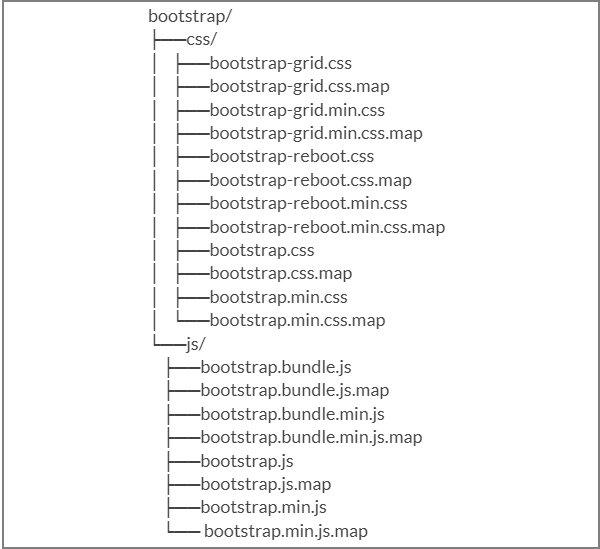
As you can see, there are compiled CSS and JS (bootstrap.*), as well as compiled and minified CSS and JS (bootstrap.min.*).
Bootstrap 4 Source Code
If you have downloaded the Bootstrap 4 source code, then the file structure would be as follows −
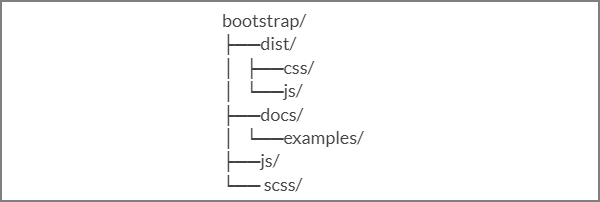
-
The files under js/ and scss/ are the source code for Bootstrap CSS and JavaScript.
-
The dist/ folder include everything listed in the precompiled download section above.
-
The docs/examples/, includes source code for Bootstrap documentation and examples of Bootstrap usage.
Creating First Web Page with Bootstrap 4
The below example specifies simple web page of Bootstrap 4 −
Example
<html lang = "en"> <head> <!-- Meta tags --> <meta charset = "utf-8"> <meta name = "viewport" content = "width=device-width, initial-scale = 1, shrink-to-fit = no"> <!-- Bootstrap CSS --> <link rel = "stylesheet" href = "https://stackpath.bootstrapcdn.com/bootstrap/4.1.3/css/bootstrap.min.css" integrity =" sha384-MCw98/SFnGE8fJT3GXwEOngsV7Zt27NXFoaoApmYm81iuXoPkFOJwJ8ERdknLPMO" crossorigin = "anonymous"> <title>Bootstrap 4 Example</title> </head> <body> <h2>Hello, world!!! Welcome to Tutorialspoint...</h2> <!-- jQuery first, then Popper.js, then Bootstrap JS --> <script src = "https://code.jquery.com/jquery-3.3.1.slim.min.js" integrity = "sha384-q8i/X+965DzO0rT7abK41JStQIAqVgRVzpbzo5smXKp4YfRvH+8abtTE1Pi6jizo" crossorigin = "anonymous"> </script> <script src = "https://cdnjs.cloudflare.com/ajax/libs/popper.js/1.14.3/umd/popper.min.js" integrity = "sha384-ZMP7rVo3mIykV+2+9J3UJ46jBk0WLaUAdn689aCwoqbBJiSnjAK/l8WvCWPIPm49" crossorigin = "anonymous"> </script> <script src = "https://stackpath.bootstrapcdn.com/bootstrap/4.1.3/js/bootstrap.min.js" integrity = "sha384-ChfqqxuZUCnJSK3+MXmPNIyE6ZbWh2IMqE241rYiqJxyMiZ6OW/JmZQ5stwEULTy" crossorigin = "anonymous"> </script> </body> </html>
It will produce the following result −
Output
Layout
Bootstrap 4 uses container classes to wrap the page's contents. It contains two container classes −
-
.container − It represents a fixed width container.
-
.container-fluid − It represents a full width container.
Container
The .container class is used to wrap the page content with fixed width and content can be placed in the center easily by using the .container class as shown below.
<div class = "container"> ... </div>
Example
The below example specifies a simple web page with fixed width container −
<html lang = "en"> <head> <!-- Meta tags --> <meta charset = "utf-8"> <meta name = "viewport" content = "width = device-width, initial-scale = 1, shrink-to-fit = no"> <!-- Bootstrap CSS --> <link rel = "stylesheet" href = "https://stackpath.bootstrapcdn.com/bootstrap/4.1.3/css/bootstrap.min.css" integrity = "sha384-MCw98/SFnGE8fJT3GXwEOngsV7Zt27NXFoaoApmYm81iuXoPkFOJwJ8ERdknLPMO" crossorigin = "anonymous"> <title>Bootstrap 4 Example</title> <style> .container { background: #a52c644a; text-align: center; padding-top: 100px; padding-bottom: 100px; } </style> </head> <body> <div class = "container"> <h2>Fixed Width Container</h2> This is a simple web page with fixed width container by using <code>.container</code> class. </div> <!-- jQuery first, then Popper.js, then Bootstrap JS --> <script src = "https://code.jquery.com/jquery-3.3.1.slim.min.js" integrity = "sha384-q8i/X+965DzO0rT7abK41JStQIAqVgRVzpbzo5smXKp4YfRvH+8abtTE1Pi6jizo" crossorigin = "anonymous"> </script> <script src = "https://cdnjs.cloudflare.com/ajax/libs/popper.js/1.14.3/umd/popper.min.js" integrity = "sha384-ZMP7rVo3mIykV+2+9J3UJ46jBk0WLaUAdn689aCwoqbBJiSnjAK/l8WvCWPIPm49" crossorigin = "anonymous"> </script> <script src = "https://stackpath.bootstrapcdn.com/bootstrap/4.1.3/js/bootstrap.min.js" integrity = "sha384-ChfqqxuZUCnJSK3+MXmPNIyE6ZbWh2IMqE241rYiqJxyMiZ6OW/JmZQ5stwEULTy" crossorigin = "anonymous"> </script> </body> </html>
It will produce the following result −
Output
Fluid Container
You can create a full width container by using the .container-fluid class as shown below.
<div class = "container-fluid"> ... </div>
The below example specifies a simple web page with full width container −
Example
<html lang = "en"> <head> <!-- Meta tags --> <meta charset = "utf-8"> <meta name = "viewport" content = "width = device-width, initial-scale = 1, shrink-to-fit = no"> <!-- Bootstrap CSS --> <link rel = "stylesheet" href = "https://stackpath.bootstrapcdn.com/bootstrap/4.1.3/css/bootstrap.min.css" integrity = "sha384-MCw98/SFnGE8fJT3GXwEOngsV7Zt27NXFoaoApmYm81iuXoPkFOJwJ8ERdknLPMO" crossorigin = "anonymous"> <title>Bootstrap 4 Example</title> <style> .container-fluid { background: #a52c644a; text-align: center; padding-top: 100px; padding-bottom: 100px; } </style> </head> <body> <div class = "container-fluid"> <h2>Full Width Container</h2> This is a simple web page with full width container by using <code>.container-fluid</code> class. </div> <!-- jQuery first, then Popper.js, then Bootstrap JS --> <script src = "https://code.jquery.com/jquery-3.3.1.slim.min.js" integrity = "sha384-q8i/X+965DzO0rT7abK41JStQIAqVgRVzpbzo5smXKp4YfRvH+8abtTE1Pi6jizo" crossorigin = "anonymous"> </script> <script src = "https://cdnjs.cloudflare.com/ajax/libs/popper.js/1.14.3/umd/popper.min.js" integrity =" sha384-ZMP7rVo3mIykV+2+9J3UJ46jBk0WLaUAdn689aCwoqbBJiSnjAK/l8WvCWPIPm49" crossorigin = "anonymous"> </script> <script src = "https://stackpath.bootstrapcdn.com/bootstrap/4.1.3/js/bootstrap.min.js" integrity = "sha384-ChfqqxuZUCnJSK3+MXmPNIyE6ZbWh2IMqE241rYiqJxyMiZ6OW/JmZQ5stwEULTy" crossorigin = "anonymous"> </script> </body> </html>
It will produce the following result −
Output
Grid System
Description
Bootstrap 4 grid system built with flexbox which is fully responsive and scales up to 12 columns (according to the size of device) by creating layout with rows and columns across the page. It provides responsive, mobile first fluid grid system which scales the columns as the device or viewport size increases.
Working of Grid System
-
Rows must be placed within a .container class for proper alignment and padding.
-
For responsive width use .container class and for fixed width across all viewport, use the .container-fluid class.
-
Use rows to create horizontal groups of columns.
-
Content should be placed within the columns, and only columns may be the immediate children of rows.
-
Columns contain padding for controlling the space between them.
-
If you place more than 12 columns in a row, then the columns will be placed in a new line.
-
Columns create gaps between column content via padding. Therefore, you can remove the margin from rows and padding from columns with .no-gutters class on the row.
-
You can make grid system responsive by using five grid breakpoints such as extra small, small, medium, large, and extra large.
-
Predefined grid classes like .col-4 are available for quickly making grid layouts. LESS mixins can also be used for more semantic layouts.
Grid Options
The following table summarizes aspects of how Bootstrap 4 grid system works across multiple devices −
| Extra small devices (<576px) | Small devices (≥576px) | Medium devices (≥768px) | Large devices (≥992px) | Extra Large devices (≥1200px) | |
|---|---|---|---|---|---|
| Grid behavior | Horizontal at all times | Collapsed to start, horizontal above breakpoints | Collapsed to start, horizontal above breakpoints | Collapsed to start, horizontal above breakpoints | Collapsed to start, horizontal above breakpoints |
| Max container width | None (auto) | 540px | 720px | 960px | 1140px |
| Class classes | .col- | .col-sm- | .col-md- | .col-lg- | .col-xl- |
| # of columns | 12 | 12 | 12 | 12 | 12 |
| Gutter width |
30px (15px on each side of a column) |
30px (15px on each side of a column) |
30px (15px on each side of a column) |
30px (15px on each side of a column) |
30px (15px on each side of a column) |
| Nestable | Yes | Yes | Yes | Yes | Yes |
| Column ordering | Yes | Yes | Yes | Yes | Yes |
Basic Grid Structure
Following is basic structure of Bootstrap 4 grid −
<div class = "container"> <div class = "row"> <div class = "col-*-*"></div> <div class = "col-*-*"></div> </div> <div class = "row"> <div class = "col-*-*"></div> <div class = "col-*-*"></div> <div class = "col-*-*"></div> </div> <div class = "row">...</div> </div>
Example of Grid System
Following is an example of Bootstrap 4 grid system −
Example
<html lang = "en"> <head> <!-- Meta tags --> <meta charset = "utf-8"> <meta name = "viewport" content = "width = device-width, initial-scale = 1, shrink-to-fit = no"> <!-- Bootstrap CSS --> <link rel = "stylesheet" href = "https://stackpath.bootstrapcdn.com/bootstrap/4.1.3/css/bootstrap.min.css" integrity = "sha384-MCw98/SFnGE8fJT3GXwEOngsV7Zt27NXFoaoApmYm81iuXoPkFOJwJ8ERdknLPMO" crossorigin = "anonymous"> <title>Bootstrap 4 Example</title> </style> .grid_system div[class^="col"] { border: 1px solid white; background: #e4dcdc; text-align: center; padding-top: 5px; padding-bottom: 5px } </style> </head> <body> <div class = "grid_system"> <div class = "row"> <div class = "col-sm-1">.col-sm-1</div> <div class = "col-sm-1">.col-sm-1</div> <div class = "col-sm-1">.col-sm-1</div> <div class = "col-sm-1">.col-sm-1</div> <div class = "col-sm-1">.col-sm-1</div> <div class = "col-sm-1">.col-sm-1</div> <div class = "col-sm-1">.col-sm-1</div> <div class = "col-sm-1">.col-sm-1</div> <div class = "col-sm-1">.col-sm-1</div> <div class = "col-sm-1">.col-sm-1</div> <div class = "col-sm-1">.col-sm-1</div> <div class = "col-sm-1">.col-sm-1</div> </div> <div class = "row"> <div class = "col-sm-3">.col-sm-3</div> <div class = "col-sm-3">.col-sm-3</div> <div class = "col-sm-3">.col-sm-3</div> <div class = "col-sm-3">.col-sm-3</div> </div> <div class = "row"> <div class = "col-sm-4">.col-sm-4</div> <div class = "col-sm-4">.col-sm-4</div> <div class = "col-sm-4">.col-sm-4</div> </div> <div class = "row"> <div class =" col-sm-3">.col-sm-3</div> <div class = "col-sm-3">.col-sm-3</div> <div class = "col-sm-6">.col-sm-6</div> </div> <div class = "row"> <div class = "col-sm-5">.col-sm-5</div> <div class = "col-sm-7">.col-sm-7</div> </div> <div class = "row"> <div class = "col-sm-6">.col-sm-6</div> <div class = "col-sm-6">.col-sm-6</div> </div> <div class = "row"> <div class = "col-sm-12">.col-sm-12</div> </div> </div> <!-- jQuery first, then Popper.js, then Bootstrap JS --> <script src = "https://code.jquery.com/jquery-3.3.1.slim.min.js" integrity = "sha384-q8i/X+965DzO0rT7abK41JStQIAqVgRVzpbzo5smXKp4YfRvH+8abtTE1Pi6jizo" crossorigin = "anonymous"> </script> <script src = "https://cdnjs.cloudflare.com/ajax/libs/popper.js/1.14.3/umd/popper.min.js" integrity = "sha384-ZMP7rVo3mIykV+2+9J3UJ46jBk0WLaUAdn689aCwoqbBJiSnjAK/l8WvCWPIPm49" crossorigin = "anonymous"> </script> <script src = "https://stackpath.bootstrapcdn.com/bootstrap/4.1.3/js/bootstrap.min.js" integrity = "sha384-ChfqqxuZUCnJSK3+MXmPNIyE6ZbWh2IMqE241rYiqJxyMiZ6OW/JmZQ5stwEULTy" crossorigin = "anonymous"> </script> </body> </html>
It will produce the following result −
Output
Creating Two Column Layouts
The following example describes creating two column layouts for small, medium and large devices. On small devices such as mobile phones, columns will automatically become horizontal as default.
Example
<html lang = "en"> <head> <!-- Meta tags --> <meta charset = "utf-8"> <meta name = "viewport" content = "width = device-width, initial-scale = 1, shrink-to-fit = no"> <!-- Bootstrap CSS --> <link rel = "stylesheet" href = "https://stackpath.bootstrapcdn.com/bootstrap/4.1.3/css/bootstrap.min.css" integrity = "sha384-MCw98/SFnGE8fJT3GXwEOngsV7Zt27NXFoaoApmYm81iuXoPkFOJwJ8ERdknLPMO" crossorigin = "anonymous"> <title>Bootstrap 4 Example</title> </head> <body> <div class = "grid_system"> <div class = "row"> <div class = "col-sm-6">.col-sm-6</div> <div class = "col-sm-6">.col-sm-6</div> </div> <div class = "row"> <div class = "col-sm-7">.col-sm-7</div> <div class = "col-sm-5">.col-sm-5</div> </div> <div class = "row"> <div class = "col-sm-4">.col-sm-4</div> <div class = "col-sm-8">.col-sm-8</div> </div> <div class = "row"> <div class = "col-sm-9">.col-sm-9</div> <div class = "col-sm-3">.col-sm-3</div> </div> </div> <!-- jQuery first, then Popper.js, then Bootstrap JS --> <script src = "https://code.jquery.com/jquery-3.3.1.slim.min.js" integrity = "sha384-q8i/X+965DzO0rT7abK41JStQIAqVgRVzpbzo5smXKp4YfRvH+8abtTE1Pi6jizo" crossorigin = "anonymous"> </script> <script src = "https://cdnjs.cloudflare.com/ajax/libs/popper.js/1.14.3/umd/popper.min.js" integrity = "sha384-ZMP7rVo3mIykV+2+9J3UJ46jBk0WLaUAdn689aCwoqbBJiSnjAK/l8WvCWPIPm49" crossorigin = "anonymous"> </script> <script src = "https://stackpath.bootstrapcdn.com/bootstrap/4.1.3/js/bootstrap.min.js" integrity = "sha384-ChfqqxuZUCnJSK3+MXmPNIyE6ZbWh2IMqE241rYiqJxyMiZ6OW/JmZQ5stwEULTy" crossorigin = "anonymous"> </script> </body> </html>
It will produce the following result −
Output
Creating Three Column Layouts
The following example describes creating three column layouts for medium and large devices. If the screen resolution is more than or equal to 992 pixels, then it will display in landscape mode in tablets and as usual, it will display in portrait mode.
Example
<html lang = "en"> <head> <!-- Meta tags --> <meta charset = "utf-8"> <meta name = "viewport" content = "width = device-width, initial-scale = 1, shrink-to-fit = no"> <!-- Bootstrap CSS --> <link rel = " stylesheet" href = " https://stackpath.bootstrapcdn.com/bootstrap/4.1.3/css/bootstrap.min.css" integrity = "sha384-MCw98/SFnGE8fJT3GXwEOngsV7Zt27NXFoaoApmYm81iuXoPkFOJwJ8ERdknLPMO" crossorigin = "anonymous"> <title>Bootstrap 4 Example</title> </head> <body> <div class = "grid_system"> <div class = "row"> <div class = "col-sm-4">.col-sm-4</div> <div class = "col-sm-4">.col-sm-4</div> <div class = "col-sm-4">.col-sm-4</div> </div> <div class = "row"> <div class = "col-sm-3">.col-sm-3</div> <div class = "col-sm-4">.col-sm-4</div> <div class = "col-sm-5">.col-sm-5</div> </div> <div class = "row"> <div class = "col-sm-2">.col-sm-2</div> <div class = "col-sm-8">.col-sm-8</div> <div class = "col-sm-2">.col-sm-2</div> </div> <div class = "row"> <div class = "col-sm-2">.col-sm-2</div> <div class = "col-sm-3">.col-sm-3</div> <div class = "col-sm-7">.col-sm-7</div> </div> </div> <!-- jQuery first, then Popper.js, then Bootstrap JS --> <script src = "https://code.jquery.com/jquery-3.3.1.slim.min.js" integrity = "sha384-q8i/X+965DzO0rT7abK41JStQIAqVgRVzpbzo5smXKp4YfRvH+8abtTE1Pi6jizo" crossorigin = "anonymous"> </script> <script src = "https://cdnjs.cloudflare.com/ajax/libs/popper.js/1.14.3/umd/popper.min.js" integrity = "sha384-ZMP7rVo3mIykV+2+9J3UJ46jBk0WLaUAdn689aCwoqbBJiSnjAK/l8WvCWPIPm49" crossorigin = "anonymous"> </script> <script src = "https://stackpath.bootstrapcdn.com/bootstrap/4.1.3/js/bootstrap.min.js" integrity = "sha384-ChfqqxuZUCnJSK3+MXmPNIyE6ZbWh2IMqE241rYiqJxyMiZ6OW/JmZQ5stwEULTy" crossorigin = "anonymous"> </script> </body> </html>
It will produce the following result −
Output
Content
Description
Bootstrap 4 uses collection of content methods for displaying the text, blocks of code, responsive images, data in a tabular format etc on the web page.
The following table lists down the content methods which you can use to manipulate the Bootstrap 4 −
| S.No. | Methods & Description |
|---|---|
| 1 |
The typography feature creates headings, paragraphs, lists and other inline elements. |
| 2 |
It is used to display inline and multiline blocks of code in the document. |
| 3 |
Bootstrap 4 provides support for images by using <img> tag. |
| 4 |
Tables are used for displaying the data in a tabular format. |
| 5 |
The figure element specifies the content along with related images with an optional caption. |
Components
Description
Bootstrap 4 uses collection of content methods for displaying the text, blocks of code, responsive images, data in a tabular format etc on the web page.
The following table lists down the content methods which you can use to manipulate the Bootstrap 4 −
| S.No. | Methods & Description |
|---|---|
| 1 |
The alert component specifies the predefined message for user actions. |
| 2 |
Badges are used to highlight the additional information to the content. |
| 3 |
It is used to show hierarchy-based information for a site. |
| 4 |
Bootstrap provides clickable button to put content such as text and images. |
| 5 |
Button groups allow multiple buttons to be stacked together on a single line. |
| 6 |
Card is a content container which displays a bordered box with some padding around it. |
| 7 |
Carousel is a flexible, responsive way to add a slider to your site. |
| 8 |
It is used to show or hide the content. |
| 9 |
Dropdown menus can be used for displaying links in a list format. |
| 10 |
The form element is used to collect input from user. |
| 11 |
Using input groups you can easily prepend and append text or buttons to the text-based inputs. |
| 12 |
It increases the size of headings and adds a lot of margin for landing page content. |
| 13 |
Modal is a child window that is layered over its parent window. |
| 14 |
Bootstrap provides navigation items for your site in a horizontal menu. |
| 15 |
Navbar provides navigation headers for your application or site. |
| 16 |
Pagination is used to divide the related content across multiple pages. |
| 17 |
Popover is similar to tooltip, offering an extended view complete with a heading. |
| 18 |
Progress bar shows progress of a process with stacked bars, animated backgrounds, and text labels. |
| 19 |
Scrollspy is used to indicate currently active link in the menu based on scroll position. |
| 20 |
Tooltips are useful when you need to describe a link. |
Utilities
Description
Bootstrap 4 uses collection of utilities for displaying borders, text color, embeding video etc on the web page.
The following table lists down the utilities types which you can use to manipulate the Bootstrap 4 −
| S.No. | Methods & Description |
|---|---|
| 1 |
Border utility provides style, color and radius of an element's border. |
| 2 |
Clearfix is used to clear the floated content and close icon for dismissing the content. |
| 3 |
Use the contextual classes to change the color of text, link and background color of an element. |
| 4 |
It is used to embed the video in a page by using <iframe> element. |
| 5 |
It is used to float an element to left or right side. |
| 6 |
Shadow utility adds shadow to the elements and spacing utility provides margin or padding values to an element. |
| 7 |
You can make the size of an element wide or tall by using width and height utilities. |
| 8 |
Bootstrap provides text utilities to control text alignment, transform, weight and more. |
| 9 |
Flex utility can be used to manage the layout, alignment, grid columns, navigation and other components of the page. |


0 Comments: