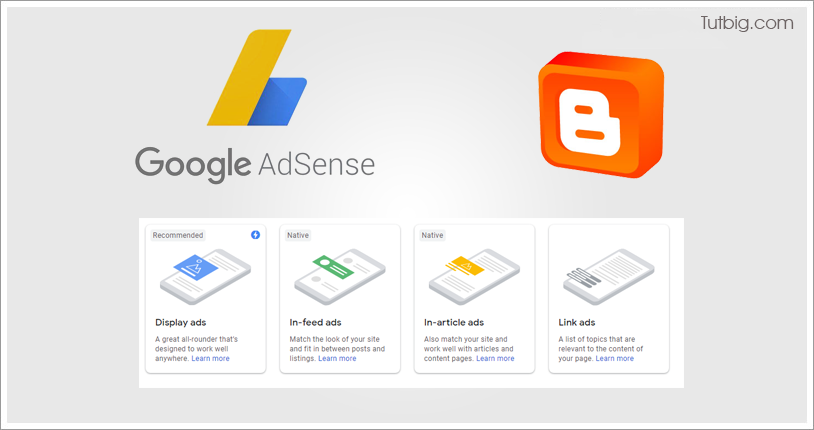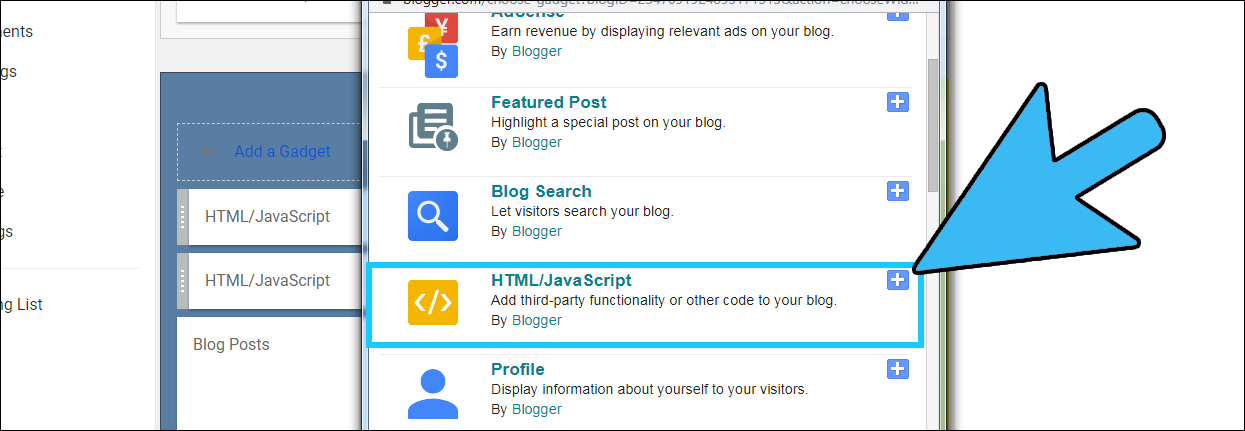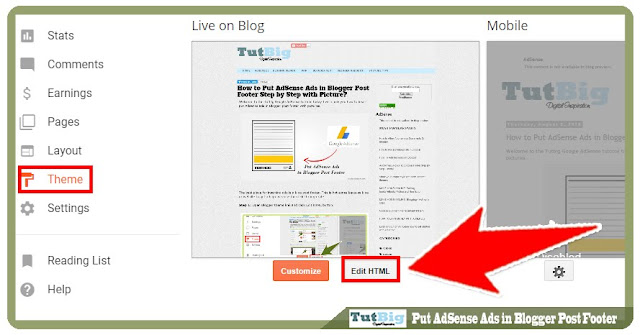The Ultimate guide to Maximizing your display Ad Revenue
Quick Tips
If you are just starting out, there are several things that you should absolutely do in order to get the most out of AdSense. The official guides offered during the signup process are fairly limited, not offering any particularly noteworthy advice. You may already be implementing many of these, but there are likely some pieces of low hanging fruit among the following.
1. Max Out Ad Units. We’ll start off with an easy one: AdSense lets you have up to three standard ad units on a page, so you’d be wise to take advantage by maxing out.
2. Max Out Link Units. Link units are a wildly underused AdSense option; placing up to three of these on a page should give you a quick, meaningful boost. For sample implementations of link units, check out these example pages.
3. Pay Attention to Link Units. This point is worth reiterating. While many publishers focus primarily on traditional ad units, link units have the potential to out-earn leaderboards and rectangles.
4. Set up a Custom Search Engine. This is another way to get more AdSense units on your site; custom search engines will generally see very high RPMs (though traffic is relatively light).
5. Enable Placement Targeting. This allows advertisers to include your website in their campaign, either by name or by targeting an interest group. Placement targeting should be enabled by default, but if you’re using DFP you may need to take a few additional steps.
6. Set up Custom Channels. Setting up custom channels will allow you to get better insights into what’s working and what isn’t, and will make testing down the road easier. It’s pretty easy to get these up and running, and worth making the up front investment to do so.
7. Allow Text & Images. One of the primary choices within AdSense involves either restricting an ad unit to “image only” or allowing both text and image ads. Permitting text ads to show gives AdSense a deeper pool of ads, and will almost certainly increase your click rate and earnings.
8. Use Standard Units. While AdSense lets partners choose from more than a dozen ad units, there are a few units that are more common with advertisers. Using these common ad sizes–300×250, 728×90, and 160×600–will give AdSense a deeper pool of advertisers from which to choose.
9. Monitor Fill Rate. Make sure that you’re serving ads and not blank space on your site. Monitoring fill rate is an easy way to do this; if there are any discrepancies, here are five reasons why AdSense and Analytics may not match.
10. Supplement AdSense. The terms and conditions of AdSense allow for only three ad units per page. In many cases, pages can comfortably accommodate more than three ads per page without overwhelming visitors and leading to a bad experience. If you think your site could use more ad units, there’s nothing to stop you from supplementing your AdSense units with ads from a competing provider. (For more on supplementing AdSense with additional ad networks, jump to this section.)
11. Place Units Above the Fold (ATF). This one might seem obvious: the higher up on a page your ads are, the more they’ll be viewed (and the more you’ll earn).
12. Relative Positioning Matters. While placing ads above the fold is generally advantageous, the relative positioning of ads (i.e., what they’re next to) is more important than their explicit location in the page. Scroll down to #24 on this list for an example of an ad that’s above the fold, but likely out of sight within the first few seconds of a visitor being on the page.
13. Beware of Overdoing It. When chasing AdSense earnings, it’s easy to get carried away and make decisions that are detrimental to the user experience in order to generate some additional revenue. While there may be a short term win, you’ll ultimately hurt the long term earnings potential of your site by eroding your traffic base. Here is the example Google gives of what not to do (on the far right):